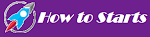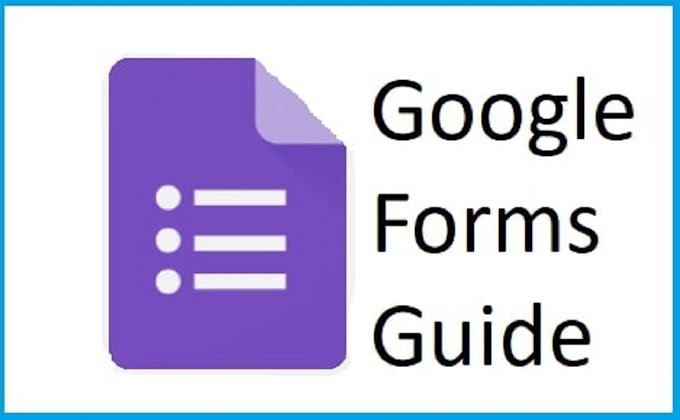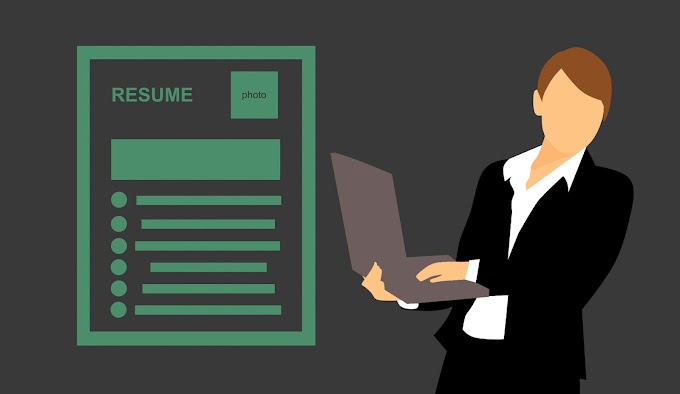How to change Gmail password" I want to change the Password of my Google account. What should I do? How does the Google account password-change? We recommend that you change your Gmail service password,
 |
| How to change Gmail password |
how to change Gmail password
Which
is a Google mail service, periodically for security purposes. Nowadays,
incredibly indispensable for android phones, Gmail accounts are of great
importance. As such, attacks can be inevitable. Keeping your password safe
means keeping your device, emails, and much important information safe. Google
especially allows you to use dozens of services with a single password.
Important Link: How to create a mobile app and does it cost earn
The
security of your Google account is of great importance if you are an Android device
user. You can change your Password for security reasons and reset it if you
forget it.
To change Google Gmail password:
how to change your Gmail password, now sign in to your Gmail
account.
Then
click on your profile picture in the upper right corner and click the My
Account button in the menu that opens.
Log
in to the Login and
security option on the My Account page. Click here to directly access the security page by directly passing the first three steps.
Find
the section that says Password and login method and click where it says Password.Changing Gmail password
A
screen will appear asking for your current Password. Continue by entering your Password.
Important Link: Newest technology | next generation g a d g e t 2021
When
you come to the page where you will enter your new Password, confirm your new Password
by logging in twice and clicking Change Password.
You
have successfully changed your Gmail password.
To change the Google Gmail password in apps for Android and iOS devices:
To
change your Gmail password on your mobile device, you must be using the Google
Gmail application. If the Gmail application is installed on your phone, you can
easily change your Password using the steps below.
If
the Gmail application is not installed on your device, you can download it via
the download buttons. Gmail (Android) (436 downloads) Gmail (iPhone / iPad)
(354 downloads)
After
installing the application, log in to the application with your Password.
Tap
the three-line button in the upper left corner to enter the option that says
Settings.
In
the settings, you will see an option with your email address. (such as [email protected]) You can reach the menu by tapping the option where your
Gmail address is written.
Important Link: What is the secret codes of an Android phone | you never know?
On
the page that opens, log in to the link that says My Account.
On
the next page, we tap the Login and security option. The new page to be opened
may take a while to load, and wait patiently at this part.
Under
the sign-in and security option, tap the option that says Password.
In
the window that will open, after logging in with your current Password, I was
hoping you could enter your new Password and confirm the transaction with the
Change my password option.
That's
all about changing passwords through the app.
Forgot Gmail password / how to change your Gmail password
If
you do not remember your current Password, you must use Google's password
recovery option to recover your Password. If you have forgotten your Gmail
password, the steps to take are as follows.
Sign
in to the Google Account support page.
Enter
your Gmail address or your phone number if you introduced it.
Enter
the last Password you can remember.
Important Link: What are the 9+ tricks know about smartphones
Then, follow the other instructions that Google will request.
Do not forget that Google will ask you some questions. How to change your Gmail password? Confirm that you are the account owner, and I will send you the password reset email as soon as it verifies.
To recover your Password, we recommend you define an active phone number before for your account's security, and it will save your life. When setting the Gmail password, the Password you create using upper and lower case letters, numbers, and special characters will be much more secure.