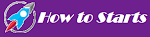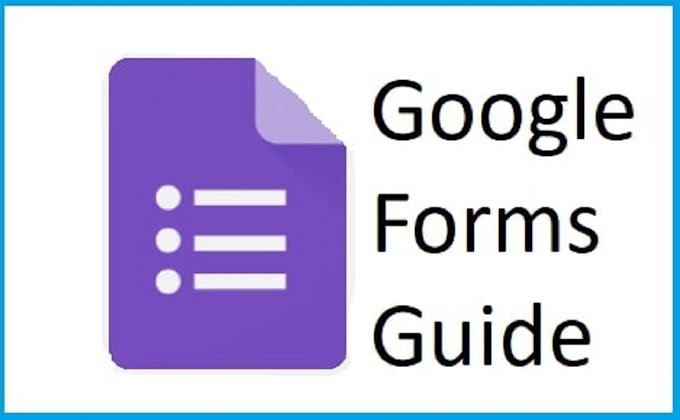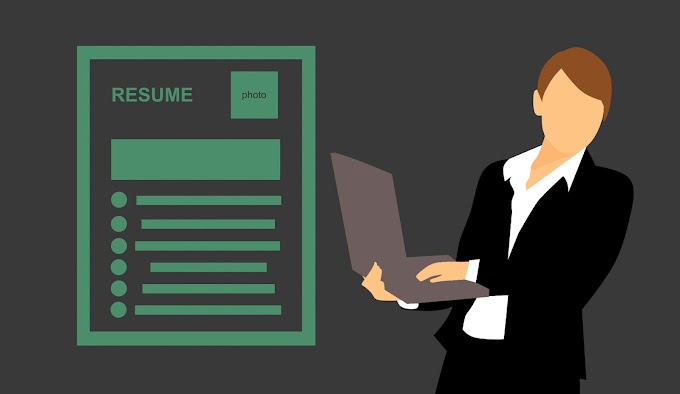Manage | google password manager 2021, Google allows you to save your passwords in the Chrome browser and view these passwords easily. In addition, you will be able to easily google password with manager the features mentioned in this content.
 |
| Manage google password manager 2021 |
Manage google password manager 2021
We browse many websites during the
day and most of these websites have a membership system. At this point, we make
use of the password saving features of the internet browsers we use. However,
sometimes it can be difficult to update a changed password in browser settings.
There is a settings menu to manage the passwords stored in google password manager - Google's internet browser. However, it is not possible to change passwords in this menu. To update the password, you need to go to the relevant website, log in again and click on the "Update Password" button. However, there is a way to organize all passwords on a single screen.
Important Link: Newest technology | next generation g a d g e t 2021
Google has created a website to edit
passwords. You can access this website, called Google Passwords, using the link
found here . However, using a
website is not always the easy way to do it. Moreover, if this website
constantly asks for your password and two-factor verification code, if any ...
The method we will explain now allows
you to manage your passwords stored in Google as you wish, without the need for
all these. Let's see how you can apply this easy method.
Let's first look at Google Chrome's
standard password management page.
google chrome - google password manager 2021
Instead of such an interface, we
first write "chrome://flags / #google-password-manager"
(the part inside the quotation marks) in the address bar to take full control
of the passwords. The page we are accessing will list some of the features of
Google Chrome that have not been activated.
Important Link: How to create a mobile app and does it cost earn?
manage passwords
"Google Password Manager
UI" You will see an option on the screen. To the right of this option,
there is a menu that says "Default". When you click on this menu, you
click the "Enable" button to activate the feature.
auto fill
When you click on the
"Enable" option, you will see the "Relaunch Now" option at
the bottom right of the screen, which is required to restart Chrome and use the
feature we have activated. Already, an information letter showing that the
feature will only be active after a reboot is clearly stated by Chrome.
password editing
After pressing this blue button,
Chrome closes and reopens after a short time. Now, again, we access the
"Passwords" option under the "Settings" menu of Chrome.
This time, the overall look will be completely changed.
Important Link: What are the 9+ tricks know about smartphones
delete password
This interface you will encounter is
the interface you need to easily check all your passwords. In fact, very
similar to Google Passwords.
After this step, you need to find a
website whose password you want to change. You can either search manually or by
using the search box on the right side of the screen. After clicking the
relevant website, you are asked to enter your Google account username (your
Gmail address) and password. After completing these processes, a screen like
this will meet;
password editing
Using this screen, you can edit your
passwords as you wish, and delete them if you want.
We have come to the end of this guide where we tell you how to easily manage your passwords in google password manager - Google Chrome. See you in the new guides.
Important Link: What is the secret codes of an Android phone | you never know?
Note: This guide only allows you to manage
the passwords that you have saved in your browser. The passwords you change
using this method do not mean changing the passwords you use to access
websites.