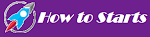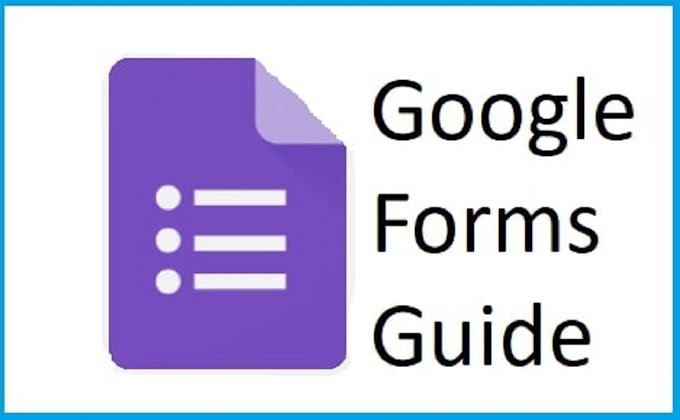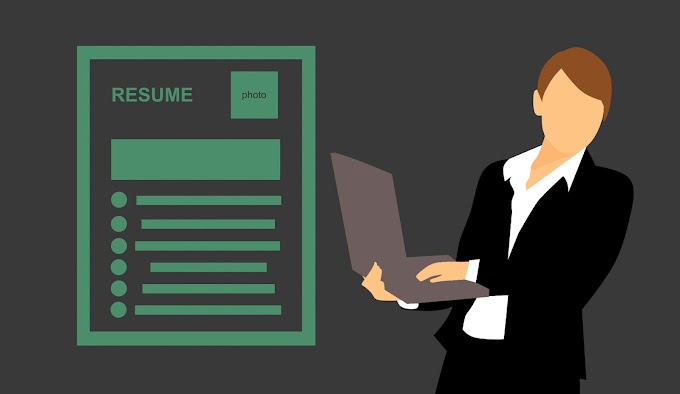In this article How to connect iphone to samsung tv? And mirror iPhone to Samsung TV, iPhone is a full device that allows you to surf the web, access your social media pages, watch movies, play games, as well as do a variety of activities. However, sometimes we feel that the iPhone is small while using its screen and we want to display them on a larger screen. If you are looking for ways to mirror iPhone to Samsung TV, here are a few easy ways to enjoy seeing what you do on iPhone on a larger screen.
Two Ways to mirror iPhone / iPad to Samsung TV
- Mirroring to Samsung TV
- Alternative option
How to connect iphone to samsung tv
1.Mirror for Samsung TV
The first way to mirror iPhone to Smart TV is through an application called Mirror for Samsung TV. With this application, you can transfer any iOS device screen to Samsung Smart TV. You can purchase the program on iTunes for about $ 9.99. The program supports select Samsung TVs, from 2012 to 2017. Since it works with internet access, a stable connection is required. Here are the simple steps you need to follow to connect iPhone to Samsung TV:
- Download and install the Mirror for Samsung TV application on your iOS device from the App Store .
- After installation, open the program and wait until the Samsung Smart TV icon appears on the screen, then click it.
- Then you will see a screen on your Smart TV, in this window you have to click on the “Allow” option with your remote control.
- At this point, to enable screen recording, you need to go to the "In-App Access" section using "Settings"> "Control Center" and then click "Customize controls" to find and select the screen recorder.
- Next, you have to go to the program screen and click on the windows you will see on the screen. YouTube will start for trial purposes.
- To start mirroring, you must enable the screen recording function after starting "Control Center".
- So you can enjoy viewing different actions on your iOS screen directly on your Samsung Smart TV.
This program is useful if you don't want to use too many
cables or other additional devices. Because this method allows you to
connect your iPad to Samsung TV as well as allowing wireless
connection. However, there are second delays during projection, if you
want to be fast, you should check this first.
How to connect iphone to samsung tv
2.Mirror app for Samsung TV
Other applications with mirroring capabilities ,There are some apps that have the ability to mirror iPhone screen (Samsung) to TV, such as YouTube. With YouTube, tap the small screen icon at the top right to connect to the TV or stream, provided the TV and phone are on the same network.
How to connect iphone to samsung tv
Lightning Digital AV Adapter and HDMI Cable
Another way to connect iPhone to Samsung TV is via Lightning Digital AV adapter and HDMI cable. This makes the mirroring more stable because it uses cable rather than an internet connection. This adapter comes with the ARM chip responsible for iOS device mirroring and 256MB of RAM. With it you get a maximum resolution of 900p from a short full HD movie, here are the steps you need to follow.
- Make sure you have an additional HDMI cable ready to use so you can connect your iPhone to Samsung TV.
- Once the cable is ready, connect the AV adapter to your iPhone.
- Now connect the HDMI cable to the AV adapter. You will see the input you need to link.
- Make sure HDMI is selected as the source on your Samsung TV and you will see your iPhone's screen mirrored to your Samsung TV.
Wirelessly connect iPhone to Samsung TV
Maybe you are tired of cables and
looking for a wireless option that allows you to connect your iPhone to your
Samsung Smart TV. Don't worry: there are some apps that provide you with this
wireless connection option.
Note that when using one of the
screen mirroring apps below, Samsung Smart TV and iPhone must be connected to
the same Wi-Fi network at home. Applications will not work if the phone and TV
are on different networks.
How to connect iphone to samsung tv
· You must connect one end of the Lightining adapter to the Lighting socket on your iOS device.You must connect the end of the HDMI cable to the HDMI cable that goes into your Smart TV.You should then insert the charging cable into the adapter's charging slot.In the next step, you have to change the TV source and choose HDMI as your iPhone home screen will be reflected on the screen immediately.Then you can do whatever you want on your iPhone, view all on your Samsung TV.
·
This method is much more stable than the wireless way we
mentioned above. Reflection takes place just in time compared to the first
method. You only need to purchase the adapter and an HDMI
cable. These can get a little salty and you get a maximum resolution of
900p.
·
This method is much more stable than the wireless way we mentioned above. Reflection takes place just in time compared to the first method. You only need to purchase the adapter and an HDMI cable. These can get a little salty and you get a maximum resolution of 900p.
Connecting iPhone to Samsung Smart TV
By connecting your iPhone to Samsung
TV, you can mirror your phone's multimedia content on your screen. In this
article, we showed you how to connect your iPhone to a Samsung TV.
Screen mirroring from iPhone to
Samsung TV using a Lightning Digital AV adapter
It is probably one of the simplest
options, but it is not free as you will have to purchase the adapter from
Apple. The Lightning digital AV adapter costs about a few hundred pounds and
can be used with iPhone and iPad.
Samsung SmartView App
The Samsung SmartView application is
a free application that you can install on your phone that allows you to mirror
iPhone screen to your smart TV.
After installing the Samsung SmartView app, the phone and TV should have the same Wi-Fi connection. Then launch the app and you will be asked to enter the code that appears on your Samsung Smart TV screen. Once the pin is entered, the iPhone must be connected to the TV.
Alternative solution for iPhone screen mirroring
With the above mentioned tools, you can share your iPhone with Samsung TV. But instead of mirroring iPhone to Samsung TV, you can watch your iPhone screen on a bigger screen through your computer. To do this, you will need a stable program called Apowersoft iPhone / iPad Recorder. This is an application for screen mirroring and screen recording. With it, you can transfer all the programs you open on iPhone to the bigger PC screen. You can project movies, social media sites, internet browsing and even games to the big screen without any lag.
How to connect iphone to samsung tv
When you want to record a game or a certain web video, you can use the screen recording function built into the program. To start the recording process, all you have to do is click the record button. It is really an application worth trying.
Download
With these methods, you can move your iPhone screen to a bigger screen. If you do not want to use Smart TV, you can activate your computer to serve this purpose with a prominent program such as Apowerosft iPhone / iPad Recorder.
In this article is about how to
connect iphone to samsung tv,I hope like this article and share many more time
in social madia platform,
Also read :
Bing Webmaster Tools | Step-by-Step guideline for 2021
How do you update your mobile number in Aadhaar card?
How to add your website to Yandex Webmaster Tools
How to delete a Twitter account?
Xiaomi is preparing to launch Mi 10T series
6 tricks how to use best smartphone usefully
Backlink Checkers | what are backlinks?
Creating Blogger FeedBurner and Feed Address
Get new e-pan card through Aadhar in 10 minutes
How do I fix the Google Chrome browser "not safe" warning
How to Delete Apps from iPhone?
How to Find Android | Find My iPhone
How to Grow Your YouTube Channel | Youtube monetization 2021
How to Take a Screenshot on Android